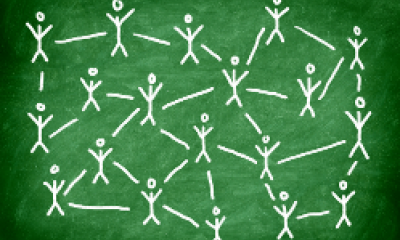LinkedIn offers a range of useful advertising options and the ability to target messages to niche audiences. Luan Wise explains how it works
LinkedIn's self-service advertising solutions allow you to launch a targeted campaign in minutes. Using Campaign Manager - LinkedIn's ad platform - you can set your own budget, choose clicks or impressions, get a detailed breakdown of the actions your campaigns generate, and stop your ads at any time.
You can choose from: Sponsored Content, Dynamic Ads, Text Ads and Sponsored Messaging depending on your campaign.
Getting started
Go to LinkedIn's advertising page.
If you haven't already created an account and business page and set yourself up on Campaign Manager, you will be prompted to do so.
In Campaign Manager, select the LinkedIn account you'd like to use, click the Create Campaign button and choose from Sponsored Content, Text Ads or Sponsored InMail.
Sponsored Content
Sponsored Content is advertising that appears directly in the LinkedIn feeds of professionals you want to reach. Once you've selected Sponsored Content, you will have three options:
- choose an update from your LinkedIn Company Page to sponsor;
- choose an update from your LinkedIn Showcase Page to sponsor;
- create new Sponsored Content.
You then decide what you want to happen when someone clicks on your ad:
- send people to your website or to specific content;
- collect leads using LinkedIn Lead Gen forms.
It's a good idea to create multiple variations of Sponsored Content so that you can see which messages get the best results.
Text Ads
Text Ads are simple pay-per-click (PPC) or cost-per-impression (CPM) ads. Once you've selected the Text Ads option and named your campaign, you can start creating your ad.
First, decide where members should go when they click your ad, whether it's your page on LinkedIn or a specific page on your website. Next, add your image, a headline (up to 25 characters), and a description (up to 75 characters). As you create your ad, you will see a preview on the right side of the page.
You can create up to 15 Text Ads to see which headlines, descriptions and images get the best results.
Sponsored Messaging
Sponsored Messaging is the ad format that lets you deliver personalised content through LinkedIn Messenger. Once you've selected Sponsored Messaging, you will take the following steps:
- Choose the sender. The sender's first name, last name and profile image will appear in the recipient's inbox, along with the subject line of the message.
- Add message subject line and summary. The summary will give your recipients a preview of your message (desktop users only).
- Prepare your message.
- Add a landing page URL.
- Add a call to action button.
- Include a banner image.
Dynamic Ads
Dynamic Ads allow you to send ads that are automatically personalised to them featuring each professional’s own LinkedIn profile data.
- Choose your campaign objective.
- Create a new Ad name.
- Choose one of LinkedIn's pre-set headline or select Custom Ad Headline.
- Choose the company name and image you want to use.
- Pick your call to action.
- Click create,
Choosing your target audience
After you have prepared your ad, choose your target market. There are a number of criteria you can use to define your ideal audience, including:
- location;
- industry sector;
- company size;
- job title;
- job function;
- gender;
- age.
As you select criteria, you will see how each option affects the estimated target audience size in the right sidebar.
You can install a LinkedIn Insight Tag to track conversions, retarget website visitors and unlock additional insights about the people interacting with your ads.
Advertising costs
Sponsored Messages are purchased on a cost-per-send basis, which means you will pay for each Sponsored Message delivered. Sponsored Content and Text Ad campaigns are priced in two ways, as below.
Setting budgets
The daily budget is the maximum amount you want to spend per day. Your campaign will stop showing once it reaches its daily budget; it will start again the following day.
The total budget is the maximum amount you want to spend for the duration of your campaign. Once your campaign hits the total budget it will stop.
Setting bids
This is the maximum amount you want to pay for each click, or every 1,000 impressions (the number of times it is shown). There are two bidding options:
- pay-per-click (PPC): you specify the maximum amount you're willing to pay per click and set a daily budget;
- pay-per-1,000 impressions (CPM): you specify a set cost for each 1,000 times your ad is shown, no matter how many clicks you receive.
Why not set aside a small budget, create some ads and see what results you can achieve for your business?
Written by Luan Wise.